
You’re scrolling through social media and come across a post that piques your interest. It’s not the post you find intriguing, but the comment section. One user has written a thoughtful response, and you see many of them as you scan through the comments. They all look like they were written by real people – not bots or generic accounts – and they deeply dive into the topic. You see a threaded conversation, and they can be found on several social media platforms, including Twitter (now X), Reddit, and Instagram.
And just like on these platforms, you can use them on Threads, too. You recall hearing about the new app after someone mentioned it. It’s a lot like Instagram, but to promote public, open conversation instead of posts that look good for your profile. It’s a tool to help you get audiences looking for what you have to say instead of what you have to show.
You’re ready to try out the new app, but first, you need a plan. What’s the best way to use Threads? You need a Threads strategy. This post will help you develop one by outlining how to use Threads.
Try BlackTwist for free
2,841 creators and companies use BlackTwist to grow their audiences every month- What is Threads?
- Key Features of Threads: What Makes It Unique?
- Related Reading
- Setting Up Your Threads Account
- 1. Getting Started With Threads: Creating Your Account
- 2. Signing Up for Threads
- 3. Setting Up Your Profile
- 4. What to Look Out For
- 5. Customizing Your Settings
- 6. What to Look Out For
- BlackTwist: The Ultimate Tool for Growing Your Audience on Threads
- Navigating the Threads Interface
- Exploring the Dashboard: Your Control Center on Threads
- Engagement Tools: Enhancing Interaction on Threads
- Creating Your First Threads Post
- Decide on Your Message
- Write Your Post
- Utilizing Hashtags
- BlackTwist: The Ultimate Tool for Growing Your Audience on Threads
- Scheduling Posts with Blacktwist
- Get Started with Blacktwist: Integrating Threads Accounts
- Access the Scheduling Feature: Your Dashboard for Post Planning
- Creating a Scheduled Post: Crafting Your Content
- Maintain a Content Calendar: Visualize Your Posting Strategy
- What to Look Out For: Tips for Effective Scheduling
- The Benefits of Scheduling on Threads
- Consistency in Posting: Stay Active Even During Busy Times
- Time Management: Reduce Stress and Streamline Your Workflow
- Focus on Content Quality: Less Stress Means Better Posts
- Flexibility in Strategy: Adjusting to Shifting Trends
- What to Look Out For: Tips for Effective Scheduling
- Engaging with Your Audience
- Responding to Comments: The Basics
- Create Polls and Questions to Boost Engagement
- Using Direct Messages (DMs) to Build Relationships
- What to Look Out For
- Using Engagement Automation with Blacktwist
- Set Up Automated Responses
- Schedule Engagement Activities
- Track Engagement Metrics
- What to Look Out For
- Related Reading
- Analyzing Performance with Blacktwist
- Measuring Your Impact
- Adjusting Strategies
- Get Started on Growing Your Audience on Threads for Free Today
- Related Reading
What is Threads?

Threads is a social media platform that Instagram developed primarily for sharing text-based updates and engaging in real-time conversations. Launched as a response to the growing demand for concise communication in the digital age, Threads allows users to express thoughts, share news, and connect with others in a dynamic and interactive environment.
Key Features of Threads: What Makes It Unique?
Understanding the key features of Threads is crucial for maximizing its potential as a social media platform. Here are some of the primary features that set Threads apart:
Short-Form Posts
Users can create posts of up to 500 characters, encouraging brevity and clarity. This format is conducive to quick updates, thoughts, or questions, making it ideal for real-time interaction. The character limit encourages users to be concise and creative with their messaging.
Threaded Conversations
Threads allows users to create threaded discussions, where replies are grouped under the original post. This feature helps maintain the context of conversations, making it easier for users to follow discussions and engage meaningfully. Users can engage in multiple conversations simultaneously without losing track of each thread.
Integration with Other Platforms
Threads allows smooth sharing of content from Instagram and other platforms, making it easy to repurpose existing content and expand reach. Users can share links, images, and videos from their Instagram accounts. This integration also enables users to engage with followers across multiple platforms, enhancing their online presence.
Hashtag Functionality
Users can include hashtags in their posts to increase visibility and discoverability. Hashtags categorize content, allowing users to find topics of interest and join relevant conversations. Engaging with trending hashtags can boost a user’s visibility, attracting new followers and expanding their audience.
User-Friendly Interface
Threads features a clean and intuitive interface that simplifies navigation and enhances user experience. The dashboard is designed to access posts, notifications, and profile settings easily. New users can quickly acclimate to the platform, enabling them to post and engage with followers without a steep learning curve.
Related Reading
- Threads vs Instagram
- Twitter vs Threads
- How Does Threads Work
- Threads Analytics
- Best Time to Post on Threads
- How Do Threads Work on Instagram
- Instagram Threads Ideas
- How to Get Followers on Threads
Setting Up Your Threads Account
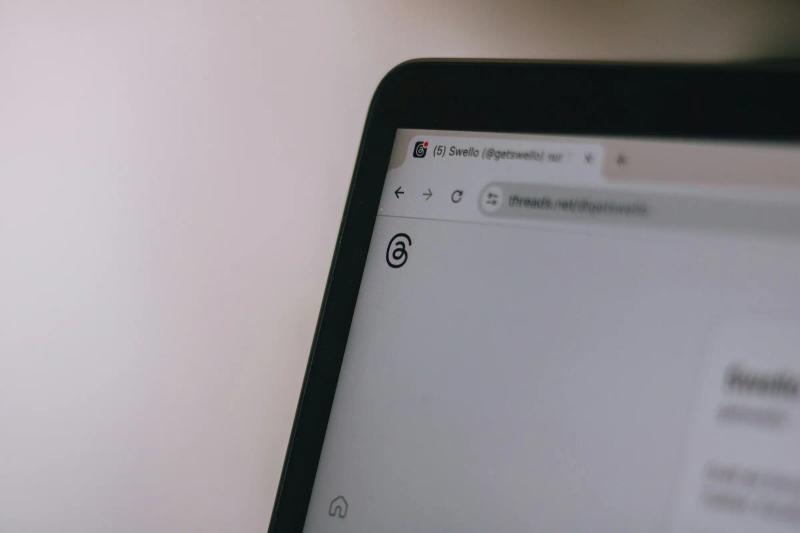
1. Getting Started With Threads: Creating Your Account
Setting up a Threads account is the first step toward engaging with the platform and building your audience. The process is straightforward and user-friendly, allowing new and existing Instagram users to join smoothly.
Download the App
First, you must download the official Threads app, developed by Instagram. The app is available on both iOS and Android devices. Visit the App Store (for iOS devices) or Google Play Store (for Android devices). Search for "Threads" and download the official app.
Open the App
Once the app is installed, tap to open it. You will be greeted with an introductory screen that outlines the app's features.
2. Signing Up for Threads
The sign-up process is quick and easy. If you already have an Instagram account, you can sign up for Threads using your existing credentials. Tap on “Sign in with Instagram” and follow the prompts to authorize the app. If you don’t have an Instagram account, select the option to create a new account.
Enter your email address or phone number and create a password. If you registered with an email or phone number, follow the verification link sent to your inbox or SMS. This step ensures your account is secure and valid.
3. Setting Up Your Profile
After verification, you’ll be prompted to complete your profile. This includes:
Choosing a Username
Select a unique username that reflects your brand or personal identity. Keep it concise and memorable.
Adding a Profile Picture
Upload a clear and recognizable profile picture representing your brand or personal style.
Writing a Bio
Craft a compelling bio that highlights who you are or what you do. Use keywords relevant to your niche to help users discover you.
4. What to Look Out For
Ensure your username is easy to remember and type, as this will affect how easily users can find you. Write a bio that captures your essence and encourages users to follow you. Consider including links to other social media accounts or a personal website if applicable.
5. Customizing Your Settings
Once your account is created, customizing your settings is essential for optimizing your experience on Threads and ensuring your privacy and security.
Explore Privacy Settings
Navigate to your profile settings and review privacy options. Choose whether you want your account to be public or private. A public account allows anyone to follow you and view your posts, while a private account requires followers to approve you.
Notifications Management
Adjust notification settings to manage alerts for likes, comments, and new followers. Tailor these settings to prevent overwhelming notifications while ensuring you stay updated on essential interactions.
Linking Other Accounts
If desired, link your Threads account to your Instagram and other social media accounts. This integration allows for smooth content sharing and helps grow your audience across platforms.
Review Security Options
Enable two-factor authentication for added security. This step adds an extra layer of protection against unauthorized access to your account. Regularly update your password to maintain account security.
6. What to Look Out For
Be mindful of your privacy settings and adjust them according to your comfort level. Based on your goals, consider the implications of having a public versus private account. Ensure that your linked accounts are secure and do not compromise your Threads account’s security.
BlackTwist: The Ultimate Tool for Growing Your Audience on Threads
BlackTwist helps you grow your audience on Threads. Our app streamlines your Threads management with key features, including automated post-scheduling, multi-account management, engagement automation, content repurposing, and analytics insights. We help you reduce repetitive tasks, allowing more content creation and community-building time.
Whether an individual creator or a business, BlackTwist allows you to scale your influence efficiently. With our distraction-free editor, lightning-fast engagement tools, and data-driven insights, you can focus on what matters most - creating compelling content and growing your Threads following. Create and schedule your first Threads post free today with BlackTwist.
Navigating the Threads Interface
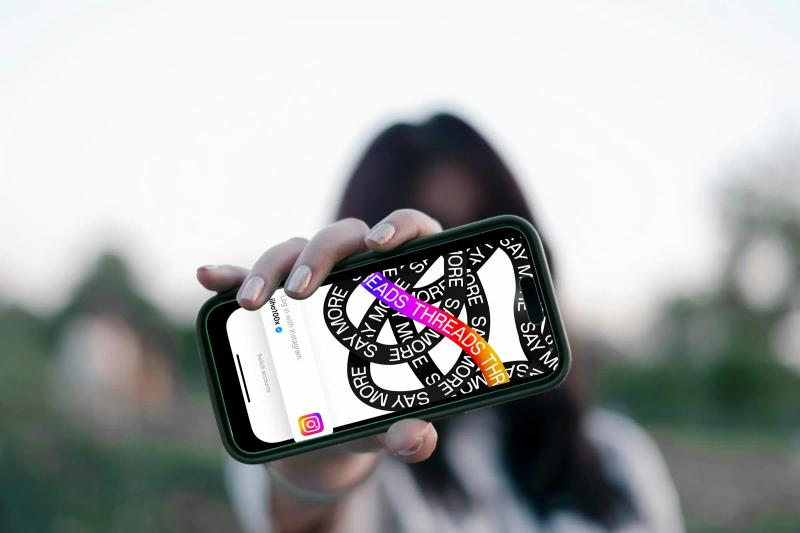
Exploring the Dashboard: Your Control Center on Threads
When you first enter a Threads account, you land on your dashboard. This section is your central hub for all activities on the platform. Understanding this interface is crucial for maximizing engagement and interaction with followers.
1. Home Feed: The First Stop On Your Dashboard
The home feed displays posts from your accounts, providing real-time updates, thoughts, and conversations. Familiarize yourself with how content is organized and presented.
Interact with Posts
Users can like, comment, and share posts directly from their home feed. Encourage active engagement by liking or commenting on posts that resonate with you or are relevant to your interests.
2. Explore Page: Discover Content and New Accounts
The Explore page allows users to discover new accounts and trending topics. To access this section, click on the magnifying glass icon.
Discover Content
Browse popular posts, hashtags, and accounts to find inspiration and connect with potential followers.
3. Notifications: Stay Updated and Engaged
The notifications section keeps you updated on interactions with your content. It includes alerts for likes, comments, new followers, and mentions.
Stay Engaged
Regularly check this section to respond to comments and thank new followers, fostering a sense of community.
4. Profile Settings: Make It Your Own
You can access your profile by tapping on your profile picture. This section showcases your posts, follower count, and bio.
Edit Your Profile
You can adjust your bio, profile picture, and account settings directly from this page to ensure your profile accurately represents you.
Engagement Tools: Enhancing Interaction on Threads
Engagement is a critical aspect of building an audience on Threads. Understanding the tools available for interaction can help users create a vibrant community.
1. Liking Posts: Start Simple
Users can like posts by tapping the heart icon. This simple action signals appreciation for the content and can encourage reciprocation.
2. Commenting: Go Deeper
Tap on the comment icon to leave your thoughts on a post. Craft thoughtful responses to encourage conversation and show your engagement with the content.
Use Mentions
Consider mentioning other users by typing "@" followed by their username when commenting. This notifies them of your comment and fosters community interaction.
3. Sharing Content: Amplify Voices
Use the share icon to repost exciting content to your followers. This feature helps amplify voices and engage in conversations within your network.
4. Create Your Threads: Start New Conversations
Start new discussions by sharing your thoughts or questions and inviting followers to participate.
Creating Your First Threads Post
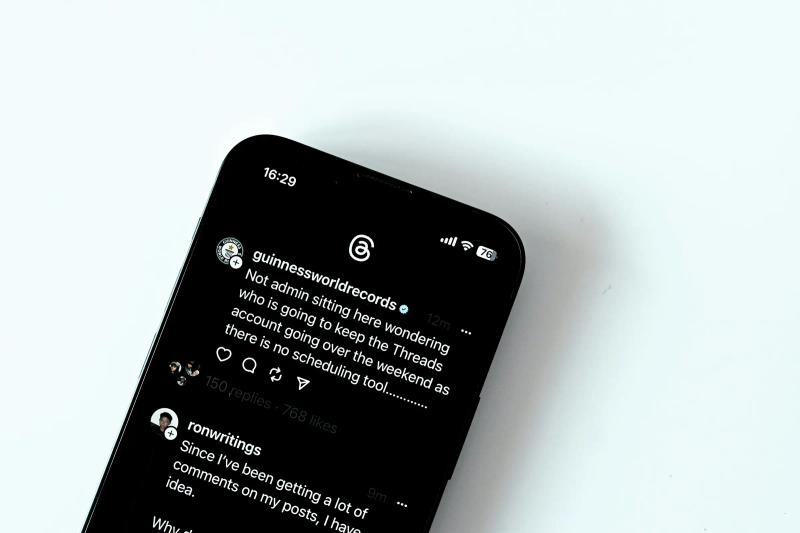
Creating your first post on Threads is an exciting opportunity to express yourself and engage with your audience. An engaging post can spark conversations, attract followers, and establish a presence on the platform.
Decide on Your Message
Before writing, determine the key message or idea you want to convey. Clarity in your message is vital whether you share personal insight, ask a question, or comment on current events.
Write Your Post
Navigate to the post-creation area (usually marked by a pencil or “Create” icon). Begin typing your message, considering the 500-character limit. This limitation encourages brevity and clarity.
Tips for Writing
- Use simple, straightforward language that resonates with your audience.
- Aim for a conversational tone to foster engagement.
- Incorporate emojis to add personality and emotion to your post, making it more relatable.
Engage Your Audience
Consider posing a question or inviting followers to share their thoughts. Engaging your audience encourages interaction and boosts visibility.
What to Look Out For
Keep your message concise and avoid jargon that might confuse readers. Review your post for spelling and grammatical errors to maintain professionalism.
Utilizing Hashtags
Hashtags are a powerful tool for increasing the visibility of your posts on Threads. They categorize content, making it easier for users to find topics of interest.
Research Relevant Hashtags
Identify hashtags that are trending or commonly used within your niche. Tools like Hashtagify or even the search function on Threads can help discover popular hashtags.
Include Hashtags in Your Post
Add relevant hashtags at the end of your post or naturally within your content. For example, when discussing social media strategies, you might use hashtags like #SocialMedia, #ThreadsTips, or #ContentCreation.
Limit the Number of Hashtags
Aim for 3 to 5 relevant hashtags per post to avoid clutter and maintain focus. Too many hashtags can detract from your message and appear spammy.
What to Look Out For
Ensure your chosen hashtags are relevant to your content to attract the right audience. Monitor the performance of your posts to see which hashtags yield the best engagement rates, and adjust your strategy accordingly.
BlackTwist: The Ultimate Tool for Growing Your Audience on Threads
BlackTwist helps you grow your audience on Threads. Our app streamlines your Threads management with key features, including automated post-scheduling, multi-account management, engagement automation, content repurposing, and analytics insights. We help you reduce repetitive tasks, allowing more content creation and community-building time.
Whether an individual creator or a business, BlackTwist allows you to scale your influence efficiently. With our distraction-free editor, lightning-fast engagement tools, and data-driven insights, you can focus on what matters most - creating compelling content and growing your Threads following. Create and schedule your first Threads post free today with BlackTwist.
Scheduling Posts with Blacktwist
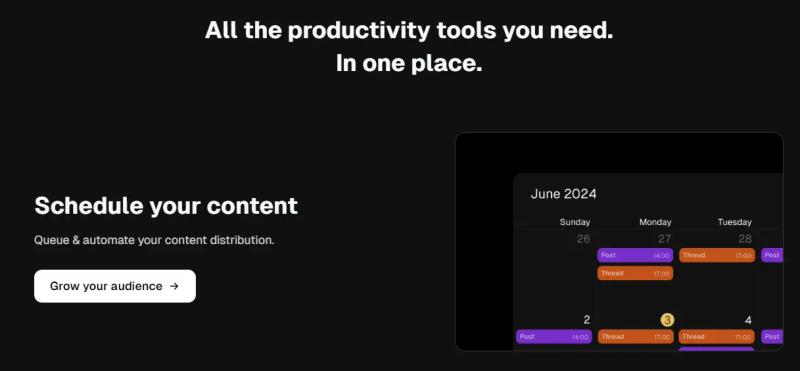
Get Started with Blacktwist: Integrating Threads Accounts
Syncing Blacktwist with Threads is a straightforward process. If you don’t already have a Blacktwist account, sign up for one. Then, follow the prompts to connect your Threads account. Once you’ve completed the integration, you can smoothly access Blacktwist’s powerful scheduling features, which will help you streamline your posting strategy.
Access the Scheduling Feature: Your Dashboard for Post Planning
Once your accounts are connected, log in to Blacktwist and navigate to the scheduling section within your dashboard. Here, you’ll find options to view previously scheduled posts, check analytics, and plan new Thread content.
Creating a Scheduled Post: Crafting Your Content
You can create a scheduled post for Threads in just a few steps. First, use the Blacktwist editor to compose your post. Write your content as you would on Threads, focusing on engaging copy, relevant hashtags, and any images or links you want to include. Next, select a date and time for your post to go live.
Blacktwist even suggests optimal posting times based on your audience’s activity patterns. Finally, double-check your post for clarity and accuracy before confirming the schedule. This critical step ensures your content is polished and ready for engagement.
Maintain a Content Calendar: Visualize Your Posting Strategy
Consider creating a content calendar to plan your posts. This organizational tool helps you visualize your posting strategy and ensures a consistent flow of content.
What to Look Out For: Tips for Effective Scheduling
Be sure to utilize Blacktwist's analytics to determine the best times to post for maximum engagement. This data can inform your scheduling decisions and enhance your content strategy. Regularly update your scheduled posts based on current trends or events to keep your content relevant and timely.
The Benefits of Scheduling on Threads
Scheduling posts with Blacktwist not only saves time but also enhances the effectiveness of your social media strategy. Here are some key benefits of scheduling posts on Threads.
Consistency in Posting: Stay Active Even During Busy Times
Consistency is crucial for maintaining engagement with your audience. Scheduled posts help you remain active on Threads, even when you have a busy schedule.
Time Management: Reduce Stress and Streamline Your Workflow
By batching your content creation and scheduling, you can streamline your workflow, reducing the stress of last-minute posting and allowing more time spent on content quality and community interaction.
Focus on Content Quality: Less Stress Means Better Posts
With less emphasis on post timing, you can devote more energy to creating high-quality content that resonates with your audience.
Flexibility in Strategy: Adjusting to Shifting Trends
Scheduled posts can be adjusted easily if trends or audience preferences change. Blacktwist allows users to modify or reschedule posts as needed, keeping your strategy adaptable.
What to Look Out For: Tips for Effective Scheduling
Monitor audience engagement levels after posts go live to gauge what content works best. Use this insight to refine future scheduling and content creation. Finally, avoid scheduling too many posts at once; instead, focus on quality over quantity to maintain audience interest.
Engaging with Your Audience
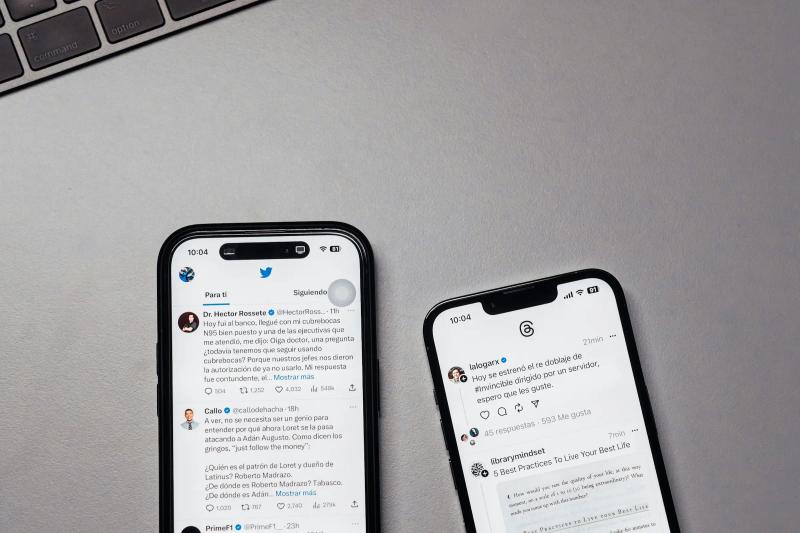
Responding to Comments: The Basics
Check the notifications section regularly for comments on your posts. Reply to these comments, as this shows that you value your audience's opinions.
Tips for Responses
- Be prompt in your replies to keep the conversation flowing.
- Acknowledge compliments or positive feedback graciously.
- Respond respectfully to constructive criticism and consider it valuable input for future content.
Create Polls and Questions to Boost Engagement
Engage your audience by asking questions or creating polls in your posts. This interaction invites followers to share their opinions and increases engagement.
Example
“What type of content do you want to see next? A) Tips for content creation B) Insights on social media trends.”
Using Direct Messages (DMs) to Build Relationships
If someone reaches out to you via DM, make it a point to respond. Personal interactions can strengthen relationships and create a more engaged audience.
Consider offering exclusive insights or tips to followers who reach out, adding value to the interaction.
What to Look Out For
Monitor the tone of your responses to ensure they align with your brand voice. Authenticity is critical to building trust with your audience.
Be cautious when engaging in discussions that could lead to controversy; maintain professionalism and respect differing opinions.
Using Engagement Automation with Blacktwist
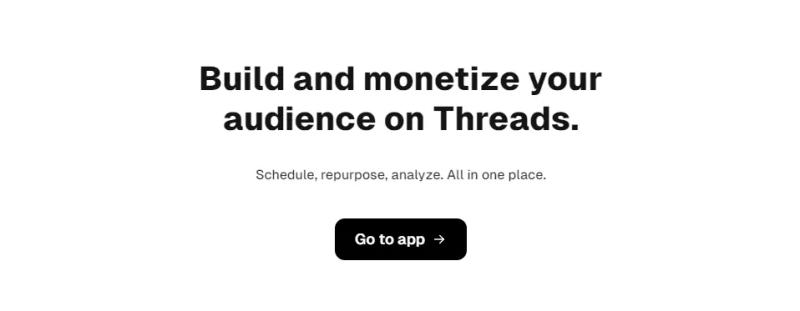
Blacktwist provides tools to automate engagement, allowing users to connect with their audience efficiently while saving time on repetitive tasks. Automation can enhance interaction without compromising the personal touch.
Set Up Automated Responses
Use Blacktwist's engagement automation features to set up automatic replies for frequently asked questions or common comments. For instance, an automated response can provide helpful information if you often receive inquiries about your content topics.
Ensure these responses are friendly and informative, directing users to more detailed content if necessary.
Schedule Engagement Activities
Plan times for engaging with your audience, such as dedicated hours for responding to comments or messages. Use Blacktwist to remind you when it’s time to engage actively.
You can also schedule posts encouraging interaction, like “What’s your favorite topic to discuss?” or “Share your thoughts below!”
Track Engagement Metrics
Leverage Blacktwist’s analytics to monitor how your audience interacts with your posts. Look at metrics like comment frequency, response times, and overall engagement rates.
Use this data to refine your engagement strategies, focusing on what resonates most with your audience.
What to Look Out For
Ensure that automated responses do not come across as robotic or impersonal. Tailor messages to maintain a human touch.
Regularly review and update your automated responses based on the evolving nature of audience interactions.
Related Reading
- Do Hashtags Work on Threads
- Threads Algorithm
- Threads Plans Interoperate with Other Platforms
- Threads Popularity
- Can You Schedule Threads Posts
- Best Times to Post on Threads
- How to Grow on Threads
- Can You Schedule Posts on Threads
- How to Use Threads on Instagram
- Best Threads Accounts to Follow
- How to Tag on Threads
Analyzing Performance with Blacktwist
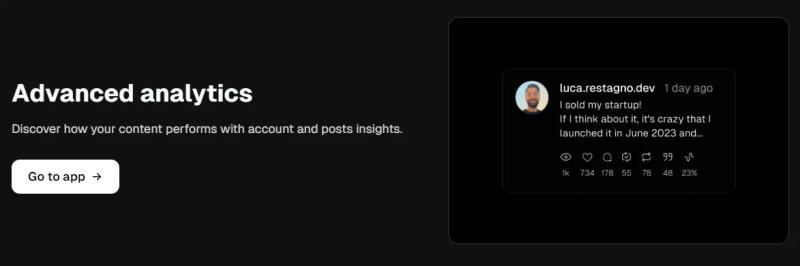
Measuring Your Impact
Analyzing performance is crucial for understanding how your content resonates with your audience on Threads. By leveraging Blacktwist’s analytical tools, users can gain valuable insights into engagement rates, audience growth, and overall content effectiveness.
Access Blacktwist Analytics
Log into your Blacktwist account and navigate to the analytics dashboard. This section provides an overview of your Threads performance, including key metrics.
Review Key Performance Indicators (KPIs)
Focus on essential metrics such as:
Engagement Rate
Measure the interaction (likes, comments, shares) relative to your follower count. A higher engagement rate indicates that your content is resonating with your audience.
Follower Growth
Track the increase in followers over time. This metric helps you understand the effectiveness of your content strategy in attracting new audience members.
Post Reach
Analyze the number of users who have seen your posts. This can help gauge the visibility of your content across Threads.
Identify Trends
Use the analytics data to identify trends in audience engagement. Look for patterns regarding what types of posts generate the most interaction, such as questions, polls, or specific topics. Seasonal trends: Take note of any seasonal spikes or dips in engagement, which can inform your future content planning.
What to Look Out For
Compare performance metrics over time to identify consistent trends versus anomalies. This can help you make more informed decisions about your content strategy. Regularly check your analytics to ensure you adapt to changes in audience preferences and engagement behaviors.
Adjusting Strategies
Based on the insights gained from analytics, users can refine their content strategies to improve engagement and growth on Threads. Data-driven adjustments lead to more effective social media management.
Refine Content Based on Insights
If specific posts (e.g., informative threads, personal stories) perform better than others, consider creating more of that content. As your analytics indicate, experiment with different posting times based on when your audience is most active.
Set Engagement Goals
Establish specific, measurable goals based on your analytics data. For instance, aim for a 10% increase in engagement rate over the next month. Monitor progress towards these goals using Blacktwist’s analytics tools, adjusting your strategies as needed.
Solicit Feedback from Your Audience
Engage your audience by asking for feedback on what they would like to see more of on your Threads account. Use polls or direct questions to gather insights. Incorporate this feedback into your content strategy, ensuring you address your audience's needs and preferences.
What to Look Out For
Be open to experimenting with new content types and posting schedules. Adaptability is critical to responding to audience interests. Monitor social media trends to stay relevant and align your content with broader conversations.
Get Started on Growing Your Audience on Threads for Free Today
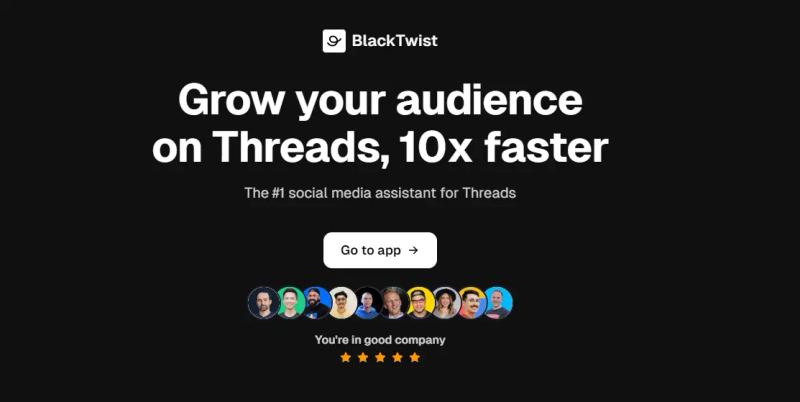
BlackTwist is an app that helps you grow your audience on Threads. The platform streamlines your Threads management with key features, including automated post-scheduling, multi-account management, engagement automation, content repurposing, and analytics insights.
We help you reduce repetitive tasks, allowing you to create more content and spend more time on community-building. Whether you're an individual creator or a business, BlackTwist will enable you to scale your influence efficiently. With our distraction-free editor, lightning-fast engagement tools, and data-driven insights, you can focus on what matters most: creating compelling content and growing your Threads following. Create and schedule your first Threads post for free today with BlackTwist.