Follow-up (Auto-Plug)
Scheduling
The Follow-up feature (sometimes also called Auto-Plug) in BlackTwist allows users to automatically publish a reply to an existing post or thread based on specific conditions. This tool is designed to help users continue conversations, boost engagement, and deliver timely content without manual intervention.
What Is a Follow-up?
A follow-up is a post that is scheduled to be automatically published as a reply to a previously scheduled post or thread.
It is triggered only when certain user-defined conditions are met.
Trigger Conditions
You can configure one or more of the following conditions to determine when the follow-up will be published:
- Minutes after publishing: The follow-up will post after a specified amount of time has passed since the original post was published.
- Number of likes (greater than): The follow-up will be triggered only if the original post receives more than the specified number of likes.
- Number of reposts (greater than): The follow-up will be triggered if reposts exceed the defined threshold.
- Number of comments (greater than): The follow-up will be posted once the number of comments surpasses the chosen limit.
The follow-up will only be posted when one of the active conditions is met.
How to Use Follow-up
When creating or scheduling a post:
- Enable the Follow-up toggle.
- Write the content of the follow-up reply.
- Select the conditions for when it should be posted.
- Schedule the post as usual.
The follow-up will appear in your Scheduler once conditions are configured.
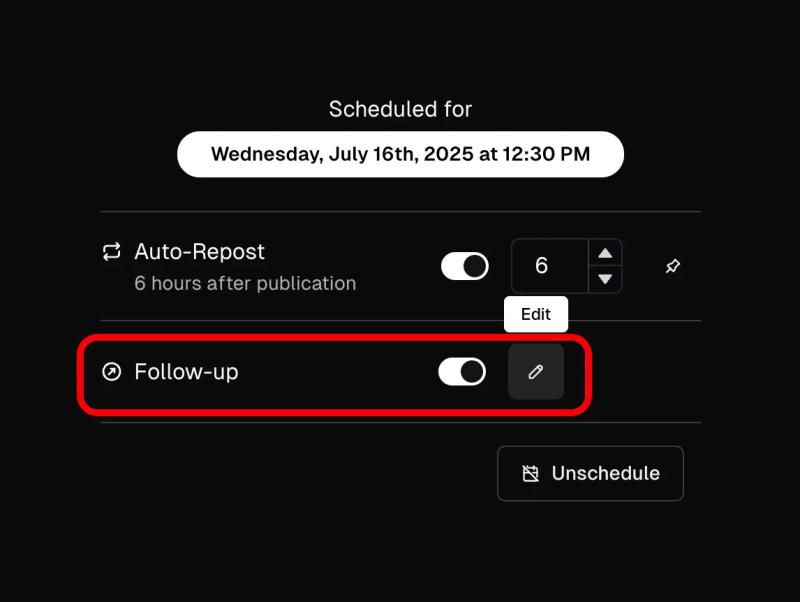
Per-Post Control
The Follow-up feature can be enabled or disabled individually for each post. This gives you full control over when and how it’s used.
You can also configure a Follow-up as the default for the current social media account, by clicking on Set as default for new drafts.
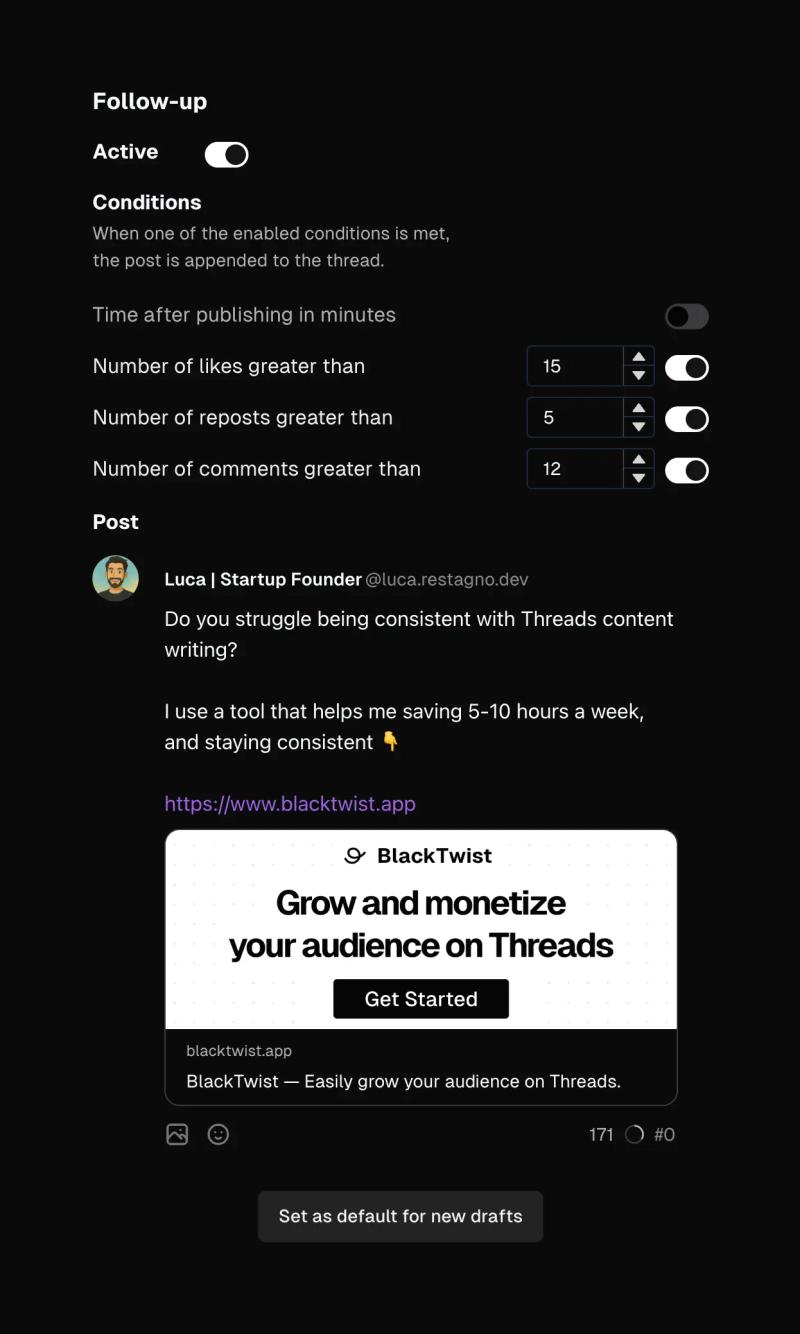
Default Settings
To streamline your workflow, you can define default Follow-up settings for each of your connected social media accounts.
To do so:
- Navigate to Settings → Follow-up
- Choose the account
- Enable Follow-up by default for new drafts
- Define your preferred default conditions
These settings will apply automatically when creating new drafts, but can always be adjusted on a per-post basis.
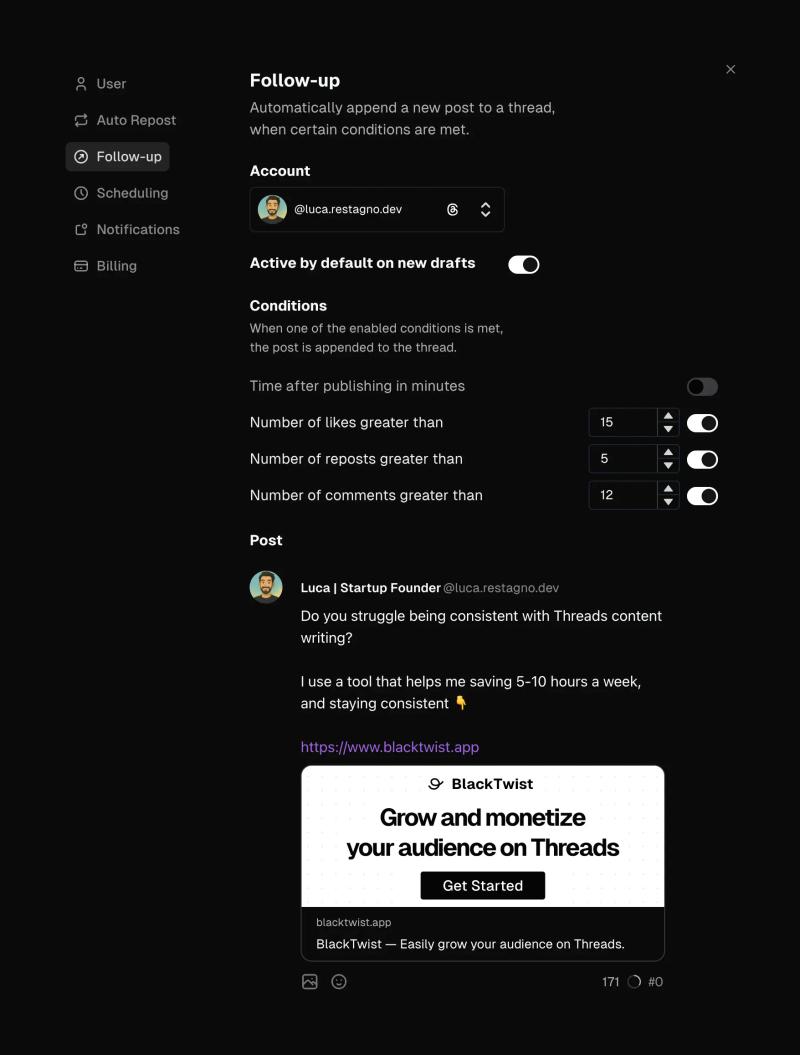
Build and monetize your audience on Threads.
Schedule, engage, analyze. All in one place.BlackTwist
Give your social a twist.
© Copyright 2026 BlackTwist. All rights reserved.